Introduction to FLSimulate
FLSimulate's task is to simulate the generation and passage of particles through the SuperNEMO detector, recording the detector response and writing this to an output file. Its simulation engine for physics uses the Geant4 toolkit, with geometry modelling and I/O handled by the Bayeux framework.
Here we present a brief overview of running FLSimulate from the command line to generate an output file suitable for input to the FLReconstruct and [FLVisualize](Using The FLVisualize Application) applications.
Each FLSimulate simulation setup is built on top of an experimental setup. The experimental setup is characterized by a geometry model and possibly other dedicated services (electronics...).
When initialized, the simulation setup triggers :
- the instantiation of a variants service (for setting user options like geometry layout, vertex and decay generators...)
- the instantiation of some dedicated services (geometry, electronics...),
- the instantiation of a some modules dedicated to specific tasks:
- the simulation module with some core components for vertex and particles generation, particle tracking (Geant4 based engine),
- the digitization module (not used yet),
- the output module to save output simulated data (and possible embedded metadata).
At present, FLSimulate only supports simulation of the SuperNEMO demonstrator module, with several geometry and simulation variants.
The user is free to choose among several options:
- geometry layout of the detector:
Basic(full detector) orHalfCommissioning - activation of the magnetic field of not,
- use of the external shieling of not,
- change source material and thickness,
- use of calibration sources of not,
- use of a specific vertex generator, which may depends on the geometry layout,
- use of a specific event generator, which may depends on the geometry layout,
- use of specific simulation options. Other options are also available (see section below).
Please contact the Software Working Group if you have any questions or feature requests.
There is also an old (legacy) version of FLSimulate (flsimulate_legacy) which does not provide as many features than the current one. It is deprecated and cannot support the new geometry and variants system.
Using FLSimulate on the Command Line
FLSimulate is implemented as a simple command line application just like familiar UNIX commands such as ls. In the following, we will write commands assuming that the flsimulate executable is in your path. If it is not, simply use the relative or absolute path to flsimulate.
You can get help on the options that can be passed to flsimulate by running it with the -h of --help options, e.g.
The --version option provides detailed information of the current status of the application, including which libraries it uses:
Note that the exact versions shown will depend on the current release and what versions of packages are linked.
Quick start
Here we propose to run FLSimulate with the default simulation setup. Only the output file is set from the command line:
The output example.xml file contains one unique simulated event corresponding to a Se-82 (0nubb) decay emitted from a random source pad (SuperNEMO Demonstrator geometry model 4.1 with Basic layout). You may browse the output XML file using your favorite text editor. You will see some leading records of type datatools::properties corresponding to the metadata. Then comes a record of type datatools::things. This data structure contains the unique simulated event with collections of truth hits.
You may display the event with:
Scripting FLSimulate
FLSimulate basically runs the simulation in batch mode. Practically, a configuration script must be generally provided by the user.
Script's format
The script uses the Bayeux's datatools::multi_properties format. The script contains a mandatory header:
The '#@description' line is optional but highly recommended.
You may add comments at any place in the script. Just prepend a sharp ('#') symbol to any comment line. You may also prepend a comment at the end of a line. Examples:
Note that lines starting with '#@' are generally special meta-comments with embedded commands. They should not be considered as comments. As a matter of rule, the use of lines starting with '#@' is reserved for system use.
After the header, the script contains sections. A section starts with a section definition line with two identifiers:
- the name of the section,
- the type of the section (here it must be
"flsimulate::section").
The syntax is:
The section's body uses the datatools::properties format. After the definition line, a short description may be optionally provided thanks to the '#@config' meta-comment:
Then comes the section's body which consists in a list of parameter setting directives. The format is:
where NAME is the parameter's name, TYPE its type and VALUE the selected value for this parameter. Some parameters may use an optional DECORATOR which gives additional informations about the parameter's type or processing. Again, the #@description line is optional, but recommended. Example:
How to change the number of events simulated
By default, FLSimulate generate only one event. To change this behaviour, you must create a simu.conf script with the flsimulate section and define the numberOfEvents integer parameter in it:
How to select the event generator
FLSimulate use a default primary event generator which is generally selected from the context of the selected simulation setup. The choice of the event generator is handle by the embedded variant service (primary_events registry). You must create a simu.conf script with the flsimulate.variantService section and define the settings string array parameter in it. This array must contain the proper variant setting directive, namely:
where GENERATOR_NAME is the name of a valid decay generator.
Example: to select the Tl-208 decay generator, use:
How to select the vertex generator
FLSimulate use a default vertex generator which is generally selected from the geometry context of the selected simulation setup. The choice of the vertex generator is handle by the embedded variant service (vertexes registry). You must create a simu.conf script with the flsimulate.variantService section and define the settings string array parameter in it. This array must contain the proper variant setting directive, namely:
where GENERATOR_NAME is the name of a valid vertex generator.
Example: to select the generator of vertice from the bulk volume of drift cells' field wire, use:
Note the mandatory double quotes ('"') around the variant setting string directive.
You may want to simultaneously modify several variant parameters with respect to the default values. You must then accumulate setting directives, here from the above recipes:
You should take care on the size of the array type between the brackets, i.e. string[2]. It must be compatible with the number of setting directives you pass to the variant service. Note also the use of the backslash ('\') as the last character on a line. It acts as the continuation mark for a very long parameter definition line. In this example, we wrote one setting directive per line (indented by a few spaces) to make the script more readable.
How to select the geometry layout
The choice of some geometry options is handled by the embedded variant service (geometry registry). You must create a simu.conf with the flsimulate.variantService section and define the settings string array parameter in it, as explained above. This array must contain the proper variant setting directive, namely:
where LAYOUT_NAME is the name of a valid vertex generator. Supported values are:
Basic(default),HalfCommissioning.
Example: to select the half-commissioning layout, use:
More geometry options are available from the variant service, see this section.
How to choose the random numbers sequence
By default, FLSimulate initializes embedded pseudo random number generators (PRNG) with a default seeding policy. Four seeds are internally chosen by a smart algorithm and then passed to the core components of the simulation engine:
- the event generator,
- the vertex generator,
- the Geant4 Monte Carlo engine,
- the truth hit postprocessor(s).
To gain full control on the simulation process, you can select the seeds yourself. You must create the simu.conf with the flsimulate.simulation section and define the four seeding integer parameters:
Beware to use a set of four different values to avoid correlation effects between generators.
Another technique is available, it consists in providing an external file which contains the four seeds. See this section for further details.
Script's supported sections and parameters
The FLSimulate's script contains up to five sections of type flsimulate::section with the following names:
flsimulate: this is the system/base section where to set general parameters.Parameters of interest are:
numberOfEvents: the number of events to be generated (integer, optional, default is:1),doSimulation: flag to activate the simulation module (boolean, default is:true),doDigitization: flag to activate the digitization module (boolean, default is:false, not used yet).
flsimulate.simulation: this is the simulation section where the simulation setup is chosen as well as parameters for the management of pseudo random number generators (PRNG): seeds, logging about PRNG states.Parameters of interest are:
simulationSetupUrn: the simulation setup tag (string, mandatory for production runs, otherwise optional, default tag is:urn:snemo:demonstrator:simulation:2.3).simulationSetupConfig: the explicit path to the simulation configuration file for the Bayeux/mctools Geant4 driver (string/path, optional). If not set, it is automatically resolved from the simulation setup tag.rngSeedFile: the input file for the seeding of random number generators (string/path, mandatory for production runs, otherwise optional; if this file is not provided, initial PRNG seeds are automatically computed and saved in metadata or in a default log file).rngEventGeneratorSeed: the explicit seed (integer) for the event generator.rngVertexGeneratorSeed: the explicit seed (integer) for the vertex generator.rngGeant4GeneratorSeed: the explicit seed (integer) for the Geant4 generator.rngHitProcessingGeneratorSeed: the explicit seed (integer) for the hit post-processing algorithms.rngSeedFileSave: the file path where to store the effective seeds used by the simulation.
flsimulate.digitization: this is the digitization section (not used yet).flsimulate.variantService: this is the variants section where the Bayeux/datatools variant service dedicated to the management of variant parameters is configured. Users are given here the opportunity to tweak some core options about:- the geometry,
- the vertex generation,
- the decay generation,
- the simulation engine itself.
Parameters of interest are:
configUrn: the configuration tag for the variant service associated to the simulation setup (string, optional). If not set, it is automatically resolved from the simulation setup tag.config: the path to the main configuration file for the variant service associated to the simulation setup (string/path, optional). If not set, it is automatically resolved from theconfigUrntag.profileUrn: the configuration tag for the variant profile chosen by the user to perform the simulation (string, optional). If not set, it may be automatically resolved from theconfigUrntag is the variant configuration has a registered default profile.profile: the path to the variant profile chosen by the user to perform the simulation (string/path,optional). If not set, it is automatically resolved from theprofileUrntag.settings: a list of explicit setting for variant parameters chosen by the user to perform the simulation (array of strings, optional). If not set, it is automatically resolved from theprofileUrntag.
See this section for details.
flsimulate.services: this is the services section where explicit configuration for the embedded Bayeux/datatools service manager is defined (by tag or explicit configuration file). Typical services are:- the geometry service : it describes the geometry model associated to the experimental setup on top of which the simulation setup is built.
- the electronics service (not used yet) : it describes the electronics model associated to the experimental setup on top of which the simulation setup is built.
Parameters of interest are:
configUrn: the configuration tag for the service manager associated to the simulation setup (string, optional). If not set, it is automatically resolved from the simulation setup tag.config: the path to the main configuration file for the service manager service associated to the simulation setup (string/path, optional). If not set, it is automatically resolved from theconfigUrntag.
A sample configuration script (commented) is provided in this document (for Falaise 3.3.0).
For a given run, the simulation setup is selected from the script's flsimulate.simulation section. Falaise uses a special service to registered blessed/official configuration (geometry, simulation, reconstruction...). Any setup of interest may be registered with an unique tag. The tag is a simple character string which uses an URN scheme. For example, Falaise version 3.3.0 is released with the registered simulation setup tag 2.3 with tag urn:snemo:demonstrator:simulation:2.3. This is the default simulation setup which will be used if not explicitely requested by the user.
Thus, in the flsimulate.simulation section, the simulation setup tag is optional and defaults to: urn:snemo:demonstrator:simulation:2.3. If no other parameters are explicitly set, FLSimulate will try to resolve all other configuration components using a dependency scheme displayed on the table below:
Effective paths to various configuration files are automatically resolved by a special service.
The default variant profile, namely urn:snemo:demonstrator:simulation:2.3:variants:profiles:default, is associated to the default simulation setup. It implies:
- the
Basicgeometry layout (full) demonstrator module with external iron shielding, uniform magnetic field (25 Gauss), enriched Se source pads... - (0nubb) decays of Se-82,
- vertices generated from the bulk volume of random source pads.
To learn more about the format of the simulation configuration script, use:
FLSimulate's variant system
Basics
As mentionned above, FLSimulate embeds a variant service which offers to the user the possibility to tweak an official set of parameters from a variant repository. A variant profile can thus be generated and imported by the FLSimulate's subsystems.
The variant repository is a container which typically contains several sets of variant parameters, the variant registries, organized by topics.
The variant registry implements a dynamic hierarchy of variant parameters and depender variant menus. It is organized like a filesystem where each parameter and variant has an unique path.
As an illustration, here is the organization of the geometry registry used by the SuperNEMO demonstrator simulation setup (2." (tag : `"urn:snemo:demonstrator:simulation:2.3`):
The top level so-called geometry item – here displayed with an arbitrary trailing slash ('/') – represents the registry which hosts all variant parameters related to the geometry model. Items without a trailing slash are variant parameters (here their types are shown between parenthesis). They may be given values selected by the user, depending on their type and constraints implemented by the variant service: support for units, range or enumeration of allowed values... Items with a trailing slash are specific variant menus which are activated only if specific values are selected for their parent parameter. An activated variant menu publishes a new set of variant parameters which are thus made available for the user from a deeper level of the variant hierarchy.
FLSimulate registries
In the current implementation (Falaise 3.3.0 and simulation setup version 2.3), four variant registries are defined in the variant repository:
geometry: handles geometry options,vertexes: handles vertex generation options,primary_events: handles decays generation options,simulation: handles options for the Geant4 engine.
The list of user choices is described in this document (for SuperNEMO Demonstrator simulation setup version 2.2 and Falaise 3.2.0). It describes all available simulation variant parameters and their possible dependencies in this simulation context.
Note that the variant system tries to ensure the consistence between various choices. For example, the vertex generators from calibration source (registry vertexes) are not available when the calibration sources are not arranged in the source frame geometry model (registry geometry). A dependency scheme is thus supported to take into account such constraints.
The lists of valid vertex and event generators for each geometry variant options can also be dynamically browsed through the flsimulate-configure program (with builtin GUI mode of your Bayeux setup).
To get help from the command line, run:
To launch a FlSimulate configuration session, run:
And then inspect the options available from the Vertex generation and Primary events panels in the GUI. Be aware that some choices may be inhibited by the Geometry context.
The image below shows the typical GUI interface of the flsimulate-configure variant inspector/editor program. The interface here displays the geometry registry panel:
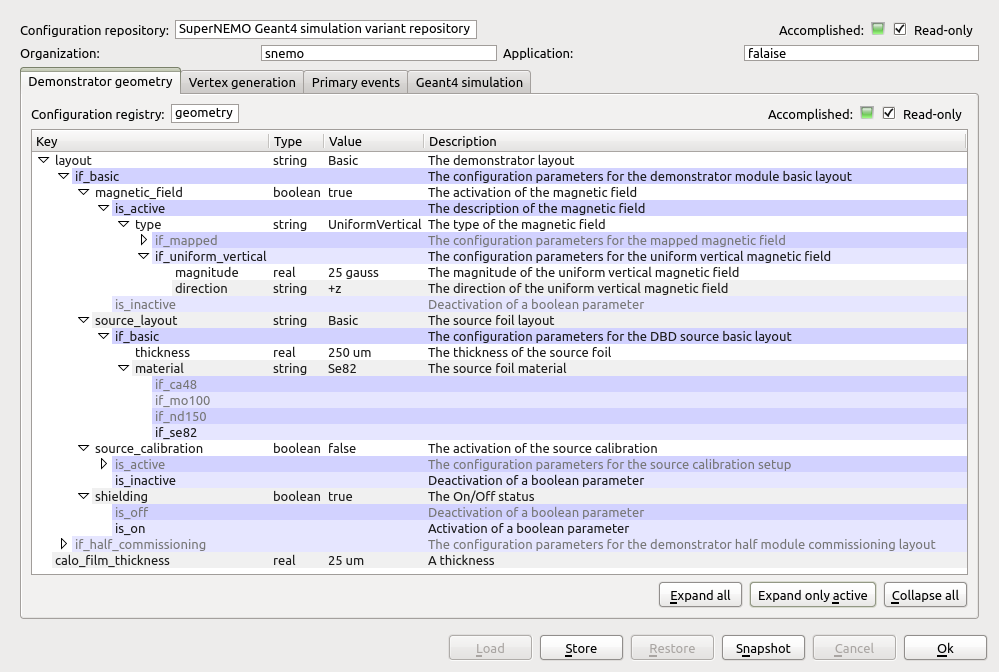
The next image shows the selection of the vertex generator from the Vertex generation registry panel:
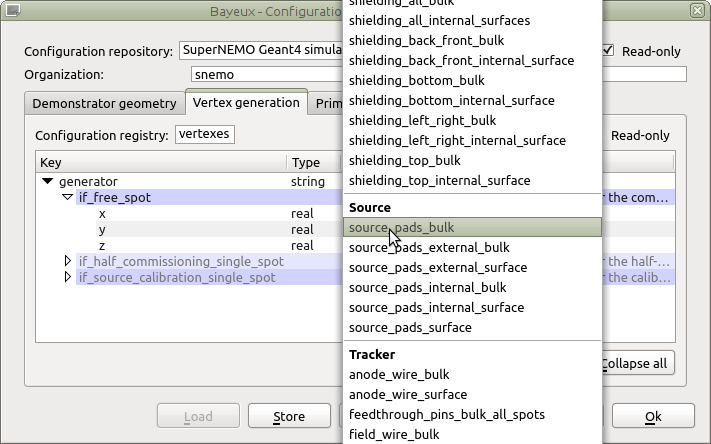
Notice: You Bayeux setup should have been compiled with Qt GUI support to benefit of the flsimulate-configure's GUI interface.
By flsimulate-configure uses a default simulation setup (example: "urn:snemo:demonstrator:simulation:2.3"). You can change to some arbitrary simulation setup with the --setup-tag switch:
This will activate a variant context specific to the selected simulation setup.
Be aware that two different simulation setups may not be compatible in terms of variant context. It means that a variant profile generated and used by simulation setup X is not automatically usable with simulation setup Y, typically because the newest Y setup publishes and requires more variant parameters associated to a more complex and/or realistic description of the experiment.
Using explicit variant settings
The flsimulate.variantService section may contains the settings parameter. It consists in a list of assignment instructions to be passed to the variant service.
The format of a setting directive is:
where:
REGISTRY_NAMEis the name of the variant registry which hosts the selected parameter,PATH_TO_VARIANT_PARAMATERis the path of the target parameter in the registry directory,VALUEis the textual representation of the selected value for the target parameter.
For example, to simulate 100 Tl-208 events from the bulk volume of the tracker cells' field wires in the full Demonstrator, you must create the following simu.conf script (using the datatools::multi_properties format):
The settings parameter must not be used for production runs. One should use an explicit variant profile file (profile) in place of it (see below) or, preferably, a registered variant profile's tag (profileUrn) .
Using a variant profile
The flsimulate-configure program proposes an interface to edit/select a set of parameters and then generate a variant profile. A variant profile is a file which contains the explicit list of variant parameters with their values selected for a simulation run.
Here the variant.profile file is generated at exit (option -o). This profile file stores a set of variant options (using a specific format) from which the variant service can pickup the parameters' value selected by the user. The profile contains:
The file uses an ASCII format to ease user's understanding and for debugging purpose. However, unless you know what you are doing, you should not edit this file manually (or even reorder parameters or registry sections) because its format is dynamic and depends on the selected options by the user through the flsimulate-configure's interface.
This file can be reused as input of the flsimulate program (see below). The simu.conf script now contains:.
where the variants.profile explicitely publishes all variant parameters that have been chosen by the user. The following example displays the default variant profile associated to the default simulation setup (version 2.3) in Falaise 3.3.0:
Available experiments and simulation setups
The currently only available experiment in flsimulate is the SuperNEMO Demonstrator (tag="urn:snemo:demonstrator").
Only one experimental setup is available (tag="urn:snemo:demonstrator:setup:1.0"). It consists in the description of the SuperNEMO demonstrator detector through a geometry model identified with the "urn:snemo:demonstrator:geometry:4.1" tag as shown above in the dependency table.
In the future, additional experimental setups will be implemented, including not only the geometry model but also the description of the electronics (at least the part of it which is needed for the offline software, digitization...).
As of version 4.1 of the geometry model and its associated variant system, the experimental setup includes two flavours of the general layout of the detector:
Basic: realistic model of the full demonstrator detector (French and Italian sides, source frame with calibration sources, external shielding)HalfCommissioning: realistic model of the detector with only one calorimeter wall assemblied with one tracker submodule and no source frame (only French side, like in the context of end 2016-begin 2017).
Each of these layouts publishes additional options.
Available Vertex/Event Generators
The architecture of flsimulate separates the specification of where events are generated (geometry) from the specification of how the events are generated (decays). With several different geometry layouts being modelled and many background, signal and calibration physics sources available, a wide range of vertex and event generators are available.
From Falaise 3.0 (simulation setup version 2.1), the choice of geometry options and vertex/decay generators is done through a Bayeux/datatools variant service embedded in the FLSimulate application. A profile of variant parameters must be created to suit the user's needs (see sections above).
Note that flsimulate will throw an exception if you supply an unknown generator for the experimental setup being simulated. In principle, the variant system does check that the combination of vertex and event generators are sensible.
Summary of available configurations
Falaise is distributed with an official set of predefined configurations of various types:
- experiments
- experimental setups
- geometry models
- simulation setups
- reconstruction pipelines
These official configurations are registered in a dedicated URN service. Each configuration is given an unique identifier: its tag. It is a character string which uses the URN scheme format. In principle, users can thus address, in a given context, any official configuration thanks to its tag. Some configurations are possibly linked by some dependency scheme. Generally, a given simulation setup is designed to work with a special experimental setup. It wouldn't work with another one. For example, the default simulation setup for the SuperNEMO demonstrator implies a collection of vertex generators taht are not compatible with the BiPo3 geometry model. The URN service tries to formally handle such kind of constraints.
Once selected, a tag can thus be associated to one or more configuration files from the Falaise resource directory. Such operations are automatically handled by an URN resolver service.
Users may also use their own simulation setups and associated configuration files. In such case, explicit paths to configuration files must be provided in configuration scripts. This mode should be reserved for expert users.
List of available experiments
- SuperNEMO demonstrator:
- Description: The SuperNEMO demonstrator experiment (all phases: half-commissioning, full demonstrator)
- Tag :
"urn:snemo:demonstrator"
- BiPo3 detector (not used yet):
- Description: The BiPo3 detector
- Tag :
"urn:bipo3:detector"
List of available experimental setups
- SuperNEMO demonstrator experimental setup tag 1.0:
- Description: The model of the SuperNEMO demonstrator experimental setup
- Tag :
"urn:snemo:demonstrator:setup:1.0" - Related experiment:
"urn:snemo:demonstrator" - Associated to:
- Variant system:
"urn:snemo:demonstrator:setup:1.0:variants" - Services system:
"urn:snemo:demonstrator:setup:1.0:services"- Geometry service:
"urn:snemo:demonstrator:geometry:4.1"
- Geometry service:
- Variant system:
List of available simulation setups
- SuperNEMO demonstrator simulation setup tag 2.1:
- Description: Simulation setup for the SuperNEMO demonstrator detector
- Tag :
"urn:snemo:demonstrator:simulation:2.1" - Based on:
- Experimental setup:
"urn:snemo:demonstrator:setup:1.0" - Vertex generation system:
"urn:snemo:demonstrator:simulation:vertexes:4.1" - Primary events generation system :
"urn:snemo:demonstrator:simulation:decays:1.2"
- Experimental setup:
- Associated to:
- Services system:
"urn:snemo:demonstrator:simulation:2.1:services" - Variant system:
"urn:snemo:demonstrator:simulation:2.1:variants" - Blessed profiles:
"urn:snemo:demonstrator:simulation:2.1:variants:profiles:basic-1.0" - Default profile:
"urn:snemo:demonstrator:simulation:2.1:variants:profiles:default"
- Services system:
- SuperNEMO demonstrator simulation setup tag 2.2
- Description: Simulation setup for the SuperNEMO demonstrator detector
- Tag :
"urn:snemo:demonstrator:simulation:2.2" - Based on:
- Experimental setup:
"urn:snemo:demonstrator:setup:1.0" - Vertex generation system:
"urn:snemo:demonstrator:simulation:vertexes:4.1" - Primary events generation system :
"urn:snemo:demonstrator:simulation:decays:1.3"
- Experimental setup:
- Associated to:
- Services system:
"urn:snemo:demonstrator:simulation:2.2:services" - Variant system:
"urn:snemo:demonstrator:simulation:2.2:variants" - Blessed profiles:
"urn:snemo:demonstrator:simulation:2.2:variants:profiles:basic-1.0" - Default profile:
"urn:snemo:demonstrator:simulation:2.2:variants:profiles:default"
- Services system:
- SuperNEMO demonstrator simulation setup tag 2.3
- Description: Simulation setup for the SuperNEMO demonstrator detector
- Tag :
"urn:snemo:demonstrator:simulation:2.3" - Based on:
- Experimental setup:
"urn:snemo:demonstrator:setup:1.0" - Vertex generation system:
"urn:snemo:demonstrator:simulation:vertexes:4.2" - Primary events generation system :
"urn:snemo:demonstrator:simulation:decays:1.4"
- Experimental setup:
- Associated to:
- Services system:
"urn:snemo:demonstrator:simulation:2.3:services" - Variant system:
"urn:snemo:demonstrator:simulation:2.3:variants" - Blessed profiles:
"urn:snemo:demonstrator:simulation:2.3:variants:profiles:basic-1.0" - Default profile:
"urn:snemo:demonstrator:simulation:2.3:variants:profiles:default"
- Services system:
Available MC hits output profiles
By default FLSimulate produces collections of truth MC hits and stored them in the output data model (the mctools::simulated_data class).
For the SuperNEMO Demonstrator simulation configuration using the Basic geometry layout, four official collections of truth hits are thus populated:
calo: truth MC hits collected from the scintillator blocks of the main calorimeterxcalo: truth MC hits collected from the scintillator blocks of the X-calorimetergveto: truth MC hits collected from the scintillator blocks of the gamma vetogg: truth MC hits collected from the drift volume of the tracker cells (Geiger regime)
Additional collections of hits can be generated : the detailed MC hits. So far, we use one unique collection of truth hits named __visu.tracks. The __visu.tracks collection collects all MC step hits that have been generated along particle tracks that crossed some volumes of interest. To activate the recording of such output, several output profiles have been made available.
For the Demonstrator/Basic configuration/layout, these are:
calo_details: collect all Geant4 step hits from the calo, xcalo and gveto sensitive detectorstracker_details: collect all Geant4 step hits from within volumes in the tracker part of the detectorsource_details: collect all Geant4 step hits from within volumes in the source part of the detectorall_details: collect all Geant4 step hits from any volumes of interest (shortcut for thecalo_details+tracker_details+source_detailsrule)
The activation of some additional output is done with the simulation:output_profile variant parameter. It may be limited by geometry options, for example the source_details output profile is not available with the HalfCommissioning geometry layout because the source frame is not available in this layout.
Example: select the full detail output profile:
Be aware that using this feature implies that the simulation will use additional CPU and the output file will use a lot of storage. This option should thus be reserved for dedicated studies, debugging and visualization purpose, not for production of large datasets of simulated data.
The description of the output simulation data model is described in a dedicated page on FLSimulate output.
Managing random number sequences
As shown in the above section, users can take full control on random number sequences used internally by FLSimulate.
The script flsimulate.simulation section recognizes several configuration parameters concerning PRNG initialization and management.
For production runs, it is mandatory to use the rngSeedFile parameter:
The seeds.conf file is typically generated by the following command:
It uses the following format:
Here we can see that FLSimulate requests 4 seeds, one for each random number generators embedded in the Bayeux/Geant4 simulation engine:
EGstands for event generator,VGstands for vertex generator,MGRstands for simulation manager (Geant4 engine),SHPFstands for step hit processing factory, a software component responsible of the generation of the final collection of truth hits (see below).
It is very important to make sure that all simulation runs use different sets of seeds in order to ensure statistical independancy of generated simulation data samples. The bxg4_seeds program helps to generated such lists of independant seed sets in the context of a massive Monte Carlo production.
If the input seed file is not provided, the initial seeds will be automatically generated by the seed manager embedded in FLSimulate.
User may also provide the rngSeedFileSave parameter: it describes the file where to save the original seeds, particularly when they are not set explicitely through rngSeedFile or rngXXXGeneratorSeed parameters. By default, original seeds will be saved in metadata of in the __flsimulate-seeds.log file in the current directory. One can thus select explicitely this output file with:
Output data file
The FLSimulate output file is set from the command line through the -o or --output-file switch. It may use the XML format (for debugging purpose) or Bayeux's Brio binary format (for production).
Simulation then runs with:
Here the example.brio file contains the Monte Carlo generated events.
The system automatically select the proper format driver from the file extension. Supported file extensions are:
.brio: Boost over Root I/O with embedded portable binary format (fast and highly compressed, reserved for production).data,.data.gz,.data.bz2: Portable binary format (fast and possibly highly compressed, reserved for production).txt,.txt.gz,.txt.bz2: Portable ASCII text format (slow and possibly highly compressed).xml,.xml.gz,.xml.bz2: Portable XML format (very slow and possibly compressed, reserved for debugging)
The resultant data files can be examined with the flreconstruct application, see the dedicated guide for further details.
Note also that FLSimulate automatically computes some metadata besides the simulated events. These metadata are stored by default within the output data file itself. These metadata can be reused in the context of the data reconstruction or other analysis tools. It is also possible to save the metadata container within a human readable companion file (using the datatools::multi_properties format) using the --output-metadata-file switch. Example:
In case the user does not choose to store the metadata in the output data file and no explicit external metadata file is selected, a default one is generated with name __flsimulate-metadata.log.
Output metadata
Each FLSimulate run produces a set of context sensitive data, known as metadata. A set of metadata is thus created just before the simulation run starts. It contains informations about the simulation's configuration setup and inputs, arranged in sections (general, simulation, digitization, variants, services...) in the same way the configuration script is organized. This enables the off line check of the simulation parameters.
As mentionned above, metadata is saved by default in the output data file, through some kind of header (XML) or parallel branch (BRIO). If asked on the command line (-m or --output-metadata-file switch), FLSimulate also saves metadata using the datatools::multi_properties format in an external companion file (default name is: __flsimulate-metadata.log).
User profiles
Falaise proposes three user profiles for the Monte Carlo production:
expert: reserved for expert users who are able to hack/corrupt/distort the Falaise and FLSimulate systems thanks to a large set of options and features,normal: for normal users with a smaller set of options and features; this is the default profile,production: this mode should be reserved for official production of Monte Carlo data; some options and features are inhibited to prevent from generating data with ambiguous or non official configuration(s).
!TODO give details about what can/cannot be done within each user profile.
Examples
Example 1 : using FLSimulate with a configuration script
Here we want to simulate 10 Tl-208 events from the bulk volume of the tracker cells' field wires in the full Demonstrator.
- Prepare the following
simu.confscript:#@description Main flsimulate configuration script#@key_label "name"#@meta_label "type"[name="flsimulate" type="flsimulate::section"]numberOfEvents : integer = 10[name="flsimulate.variantService" type="flsimulate::section"]settings : string[3] = \"vertexes:generator=field_wire_bulk" \"primary_events:generator=Tl208" \"simulation:output_profile=all_details" - Run
flsimulate:Here we use the brio format. This binary format is not user friendly and we cannot display its contents with standard tools.$ flsimulate -c simu.conf -o example.brio... - You may display the events with: $ flvisualize -i example.brio...
Example 2 : using FLSimulate with a configuration script and an explicit variant profile
Here we use the same simulation setup than in case 2:
- Prepare the following
variant.profilefile:Note the list of$ flsimulate-configure \--no-gui \-t urn:snemo:demonstrator:simulation:2.1 \-s "geometry:layout=Basic" \-s "vertexes:generator=field_wire_bulk" \-s "primary_events:generator=Tl208" \-s "simulation:output_profile=all_details" \-o "variant.profile"--variant-setswitches used to select the options. We obtain the following profile:#@format=datatools::configuration::variant#@format.version=1.0#@organization=snemo#@application=falaise[registry="geometry"]layout = "Basic"layout/if_basic/magnetic_field = truelayout/if_basic/magnetic_field/is_active/type = "UniformVertical"layout/if_basic/magnetic_field/is_active/type/if_uniform_vertical/magnitude = 25 gausslayout/if_basic/magnetic_field/is_active/type/if_uniform_vertical/direction = "+z"layout/if_basic/source_layout = "Basic"layout/if_basic/source_layout/if_basic/thickness = 250 umlayout/if_basic/source_layout/if_basic/material = "Se82"layout/if_basic/source_calibration = falselayout/if_basic/shielding = truecalo_film_thickness = 25 um[registry="vertexes"]generator = "field_wire_bulk"[registry="primary_events"]generator = "Tl208"[registry="simulation"]physics_mode = "Constructors"physics_mode/if_constructors/em_model = "standard"production_cuts = trueoutput_profile = "all_details" - Prepare the following
simu.confscript:#@description Main flsimulate configuration script#@key_label "name"#@meta_label "type"[name="flsimulate" type="flsimulate::section"]numberOfEvents : integer = 10[name="flsimulate.variantService" type="flsimulate::section"]profile : string as path = "variant.profile" - Run
flsimulate:$ flsimulate -c simu.conf -o example.data.gz... - Display the events: $ flvisualize -i example.data.gz...
Example 3 : using FLSimulate with an explicit configuration, profile and seeds
Here we use again the same simulation setup than in examples 1 and 2.
- Generate a set of seeds: $ bxg4_seeds -k -d . -T -p seeds.conf
- Generate the
variant.profilefile:$ flsimulate-configure \--no-gui \-t urn:snemo:demonstrator:simulation:2.1 \-s "geometry:layout=Basic" \-s "vertexes:generator=field_wire_bulk" \-s "primary_events:generator=Tl208" \-s "simulation:output_profile=none" \-o "variant.profile" - Prepare the following
simu.confscript:#@description Main flsimulate configuration script#@key_label "name"#@meta_label "type"[name="flsimulate" type="flsimulate::section"]numberOfEvents : integer = 10[name="flsimulate.simulation" type="flsimulate::section"]rngSeedFile : string as path = "seeds.conf"[name="flsimulate.variantService" type="flsimulate::section"]profile : string as path = "variant.profile" - Run
flsimulatetwice:$ flsimulate -c simu.conf -o example.xml...$ flsimulate -c simu.conf -o example2.xml... - Check that both generated files have strictly the same contents: $ diff example.xml example2.xml$ echo $?0
- Display the events: $ flvisualize -i example.xml...
 1.8.15
1.8.15